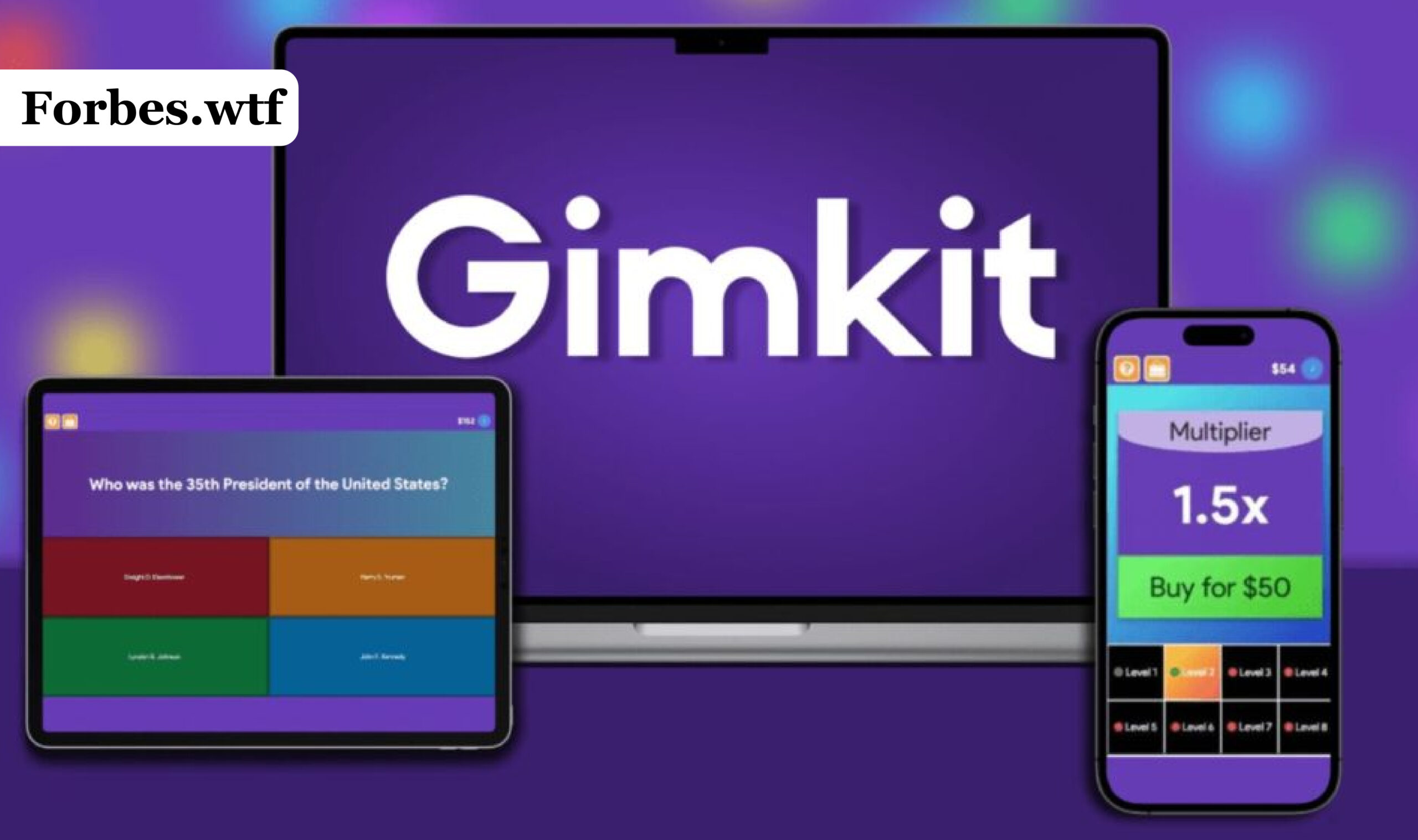Gimkit has rapidly grown into one of the most engaging educational platforms in recent years. Created by a high school student, it offers teachers and students a dynamic alternative to traditional quiz games. Its combination of gamification, strategy, and interactivity transforms even the most mundane subject matter into an exciting competition.
Unlike simple Q&A tools, Gimkit introduces layers of complexity such as power-ups, in-game currency, and different game modes that keep students invested. To truly unlock its potential, however, educators need to know how to host Gimkit effectively. Hosting allows teachers to take full control of gameplay, monitor student progress, and customize experiences for different learning levels.
Creating a Gimkit Account and Setting Up Your First Kit
Before you can host Gimkit, you need to set up an account and create a quiz set, known in the platform as a “kit.” Signing up is straightforward—just visit gimkit, choose the educator account option, and enter your email and password. Once logged in, you’re ready to build your first kit.
Designing a Custom Kit to Match Your Curriculum
A kit is the foundation of any Gimkit game. Think of it as your quiz bank. You can create kits on subjects ranging from math and science to language arts and history. Each kit can include multiple-choice or text input questions, and you can add images to make them more visually engaging.
Customization options allow you to set time limits per question, adjust difficulty levels, and even import questions from other platforms like Quizlet. When you design your own kit, you’re not just tailoring the content—you’re setting the tone for how your Gimkit session will go.
Hosting Gimkit Live: The Real-Time Experience
Once your kit is ready, it’s time to host Gimkit live. This is where the fun really begins. Hosting a live game lets you control the flow of gameplay and adjust it in real time depending on your students’ responses and engagement levels.
Launching the Game From Your Dashboard
Navigate to your dashboard and select the kit you want to use. You’ll see an option that says “Play Live.” Clicking it will present you with several game modes such as Classic, Team Mode, and Trust No One (Gimkit’s version of Among Us). Each mode has its own rules and strategies, offering different types of engagement.
Once you’ve selected the mode, you’ll get a game code. Share this code with your students so they can join using their devices. You can also host the game via screen share if you’re teaching remotely.
READ MORE: Wordle Answer Today – The Daily Puzzle That Keeps the World Guessing
Customizing Game Settings for Better Engagement
One of the most powerful features of Gimkit is the level of customization available when hosting a game. You can choose game duration, limit the number of questions, adjust the in-game economy, and even introduce power-ups that students can buy with virtual money earned by answering correctly.
Teachers can also control how much money students lose for wrong answers or how they can reinvest their earnings. This introduces elements of strategy and risk-taking, which make the game more intellectually stimulating.
Monitoring Student Progress While Hosting
During the live game, Gimkit provides real-time analytics showing how each student is performing. You can view individual accuracy, speed, and participation rates, allowing you to assess comprehension on the fly.
Using Data to Drive Instruction
The platform collects detailed performance data that can inform future lesson planning. If you notice that several students are struggling with the same type of question, you can pause the game and offer a mini-lesson to address that topic. This immediate feedback loop makes Gimkit not only a game but also a powerful formative assessment tool.
Teachers can also download post-game reports to analyze trends and identify long-term learning gaps. These insights are particularly helpful for differentiated instruction and personalized learning plans.
Advanced Hosting Strategies: Going Beyond the Basics
Once you’re comfortable with the basics, you can begin exploring more advanced hosting strategies. These techniques can dramatically increase student engagement and knowledge retention.
Hosting Tournaments and Themed Events
Many educators have found success in turning Gimkit into a classroom event. Hosting weekly tournaments or themed games tied to holidays, special topics, or unit reviews can foster a sense of excitement and healthy competition. Offering small rewards like extra credit or classroom privileges can also increase participation.
You can even collaborate with other teachers to host multi-class tournaments, turning Gimkit into a school-wide phenomenon.
Integrating Multimedia and Cross-Curricular Content
Gimkit allows you to embed images and even YouTube videos in your kits, enabling you to create multimedia-rich games that appeal to different types of learners. Use visual prompts for art classes, video snippets for history, or diagrams for science. This not only improves retention but also keeps the content fresh and exciting.
Cross-curricular kits can also make your games more holistic. For example, a game might feature math problems wrapped in a storyline that includes language and social studies elements.
Common Challenges When Hosting Gimkit and How to Overcome Them
While hosting Gimkit is relatively straightforward, some educators face challenges during their first few games. Understanding these hurdles in advance can make your hosting experience smoother.
Managing Student Behavior in Competitive Modes
Because Gimkit introduces elements of competition, some students may become overly focused on winning rather than learning. To balance this, make sure to emphasize the educational value and consider rotating between competitive and collaborative game modes. Team Mode is especially useful for encouraging cooperation and peer support.
Dealing With Technical Issues
Like any digital tool, Gimkit relies on stable internet and compatible devices. Encourage students to join early to troubleshoot any access issues. If you’re teaching remotely, consider having a backup tool like Kahoot or Quizizz ready in case Gimkit experiences downtime.
It’s also a good idea to test the kit and settings beforehand to ensure that everything runs smoothly during the live session.
Why Hosting Gimkit Is a Game-Changer for Educators
Gimkit has transformed the way educators approach review and reinforcement. Hosting games adds an interactive, competitive layer to learning that textbooks simply can’t provide. It allows teachers to meet students where they are—on devices and in digital spaces—while still maintaining control over content and instructional goals.
By learning how to host Gimkit effectively, teachers open up a world of possibilities for personalized instruction, student motivation, and real-time assessment. It turns learning into an experience rather than a task.
Final Thoughts on How to Host Gimkit Successfully
In the ever-evolving landscape of digital education, tools like Gimkit are not just helpful—they’re essential. Hosting Gimkit is about more than just launching a quiz; it’s about creating an environment where students are excited to learn and empowered to succeed.
With its customizable features, real-time data, and engaging game modes, Gimkit allows educators to adapt instruction dynamically and make learning truly interactive. Whether you’re hosting your first game or your hundredth, each session is an opportunity to inspire curiosity and mastery.